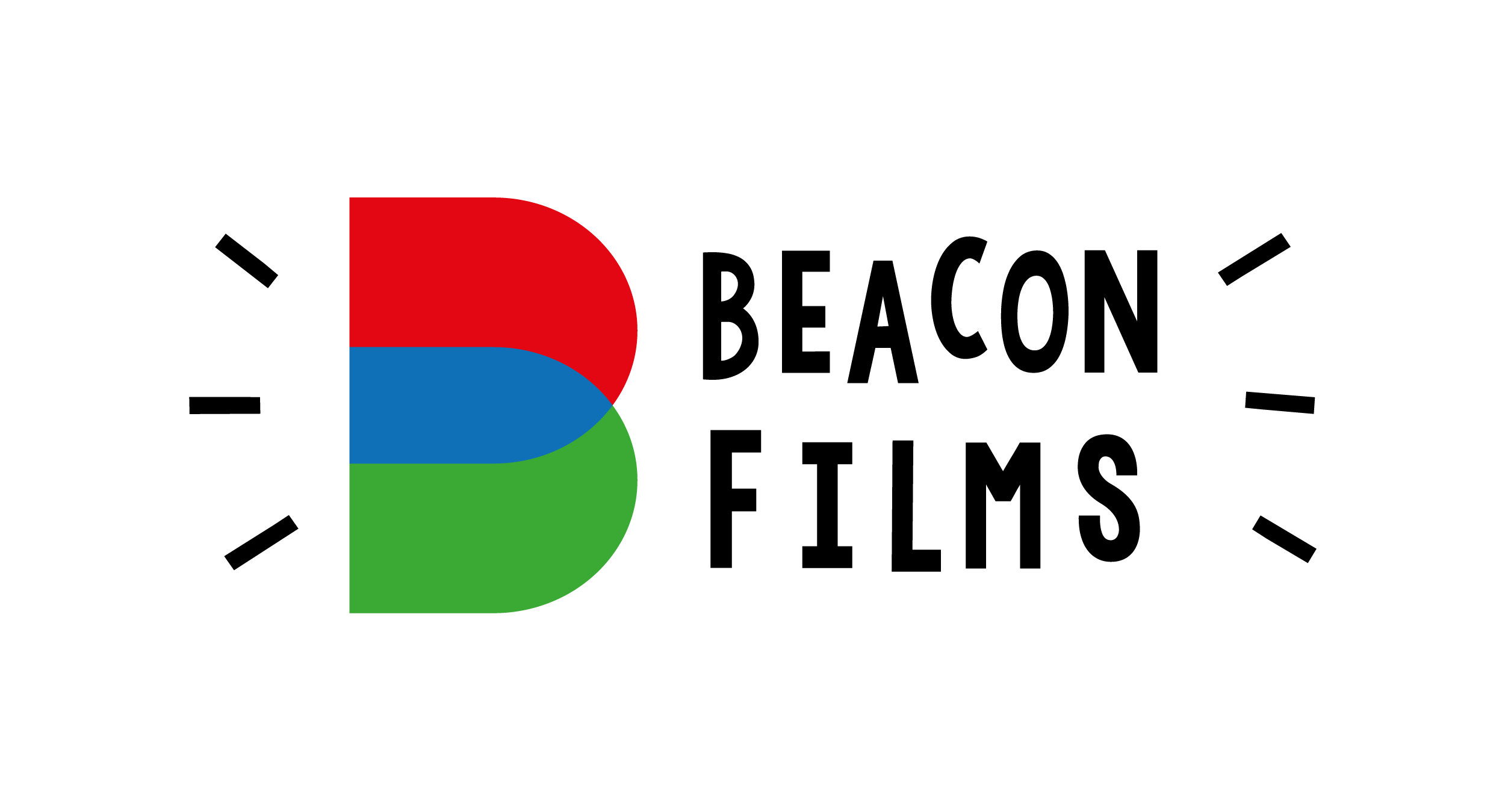Zoom Workshop Rooms
Important:
To have this page read to you, click the ‘Listen to this page’ button at the top.
Beacon Films video and audio records all Zoom sessions. All recordings are be held in line with the safeguarding and evaluation sections of our data protection policy
The main difference between Zoom and Whereby rooms is that in Zoom rooms, you can give each other control of your computer. This can help with training and working together.
When you click the link, it will ask you to download Zoom software to your computer. We recommend you do this if you can (it only takes a few moments), but if you’d rather not, you can use it in your computer browser instead.
To avoid getting feedback during meetings: turn down the volume on your computer; use headphones where ever possible!
Project Members: how to join a training session.
Our training room is provided by Zoom.us
You will need to download some software to your computer to make it work properly
You can download the software from www.zoom.us/download [download ‘Zoom Client for Meetings’]
Once you’ve downloaded the software, and at the time of your meeting, click on the ‘Enter Session Here’ button above to enter the meeting
Zoom gives you the opportunity to check that your webcam and microphone are working properly before you enter the meeting.
Project Facilitators: how to join a training session
Download ‘Zoom Client for Meetings’ from www.zoom.us/download
Open the software and log in using the login and password (details in the passwords spreadsheet, or ask Will)
Click ‘meetings’ at the top of the application window (DO NOT click ‘New Meeting’ or ‘Join’)
Under ‘my personal meeting IDM’, click ‘Start’
This will take you into the meeting room.
Other participants can join this room by simply clicking the ‘enter session here’ button above.
The meeting will be recorded automatically and into the cloud. There is no need to manage this.
To give remote control of the computer to another user, share your screen, then hover your mouse at the top of the screen and click the ‘remote control’ option. Select who you want to give control to, then they just have to click anywhere on their screen to take control of the mouse and keyboard.